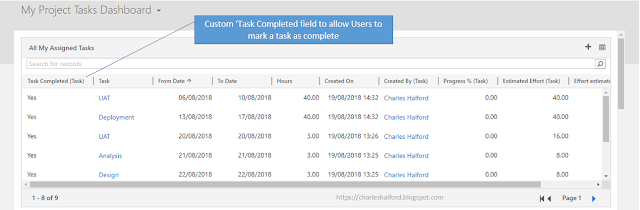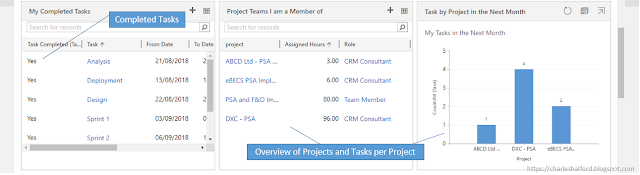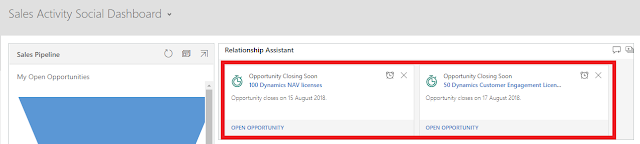So here goes, my first blog post. As I
mentioned in the 'blurb' to my blog, I've been using Microsoft Dynamics 365 PSA
for nearly 2 years. One thing I've come across often with clients is the lack
of standard things you would expect with PSA software, such as write-offs, project
metrics and other things.
Throughout the system there are Out of the
Box (OOB) metrics, such as the Project Contract Performance tab on your Project
Contract. However, this uses the baseline Contracted Amount and as anyone who
works in Professional Services would know, the Contracted Amount can differ
from the actual amount of work completed/expected revenue on time and material
projects.
So, the filter criteria you'll need is seen
below on either the Order entity
(Project Contract) or Project entity.
Obviously, you could also create specific views for users using this criteria
on either of these entities. For my example, I am going to create a custom
rollup field on my Project Contract as that is the ‘centre of billing and
financial information’ in PSA. Note that
I am only including those that are Chargeable and I am also excluding those
with a Cancelled status.

Essentially, this is going to give me the
amount of all Unbilled Sales Actuals that relate to my Contract and have not yet been added to an Invoice and confirmed (this would usually be the trigger for
pushing these across to ERP). Doing this allows the User managing the Project
to see the amount of expected revenue that has not been billed, giving
them early visibility if they are behind on billing for their completed T&M
work.
So now I've created that field, I can go submit and approve my time
against a T&M Project (ensuring I submit it against a role that has a role
price on my Project Contract Price List).
After approving the time entries, my Unbilled
Sales Actuals are created. OOB the Billing Status ID field on your Actual has four values:
If I
then use Adv. Find to show my Actuals that have been created on the Actual
entity with the below filter criteria set, I get the below results:
As you can see, my Project now has 5 Unbilled
Sales Actuals that add up to £5000 and the Billing Status ID field is blank.
My next step is to place my custom field on
the form, I have placed it on the Project Contract Performance tab in a custom
section called Billing Metrics.
My field shows as the below on my Project
Information form on the Order entity (Project Contract), meaning I have £5000
worth of work which I am yet to bill the client for.
So
now if I go and create my Invoice from my Project Contract, it will have £5000 outstanding.
When I confirm my Invoice, the Billing Status ID on my Unbilled Sales Actuals will update to Customer Invoice Posted.

It is also worth noting that if you use the
Correct this Invoice functionality, your Unbilled Sales Actuals will remain as
Customer Invoice Posted but be reversed i.e. you will have two Actuals (£1000
and -£1000). You will then still have an Unbilled Sales actual at £1000 that is
yet to be billed, with a different Billing Status ID.
So now if I navigate back to my Project
Contract and refresh my rollup field, my amount is £0 which means the Project
Manager is up to date with any T&M work that needs to be billed.
Summary
This is a simple customisation that can help
Users managing the billing side of things in PSA hugely. It gives them early
visibility and if they are managing multiple T&M Projects, they could
create views/dashboards to keep on top of billing clients for work completed.
Hopefully this gives anyone food for thought on other possible customisations
and how we can manipulate PSA billing data to give clients an even better experience
than with just OOB reporting.