What is a Work Breakdown Structure?
First off, I feel it's necessary to give a bit of background around the WBS in PSA. The WBS is essentially your project plan where the project manager can create estimates of both costs to their own business and sales prices at task level. They can then track the progress against these tasks when time is submitted against the project, and task if applicable. As you can see from the below WBS, I have numerous tasks and I've assigned myself as a Resource against them. If you were to use the Microsoft Dynamics 365 PSA Add In for Project, your project plan would sychronise and link with your WBS (watch this space for a blog post around the Add In 😏).
Initial Investigation
So firstly, I navigated to Advanced Find and opened on of these individual Project Task records.
As you can see from the below record, the Resources field is a free text field rather than a Lookup and it is blank.
Odd right? So this caused me to dig a little deeper and I noticed against the Project Task record there was an associated record called Resource Assignments.
At first glance, it doesn't look like much with two fields on the form.
However, when I added all columns to my advanced find, I found exactly what I was looking for.
After testing with a few different use cases such as changing a resource or adding multiple resources against a task, I was reassured that a Resource Assignment record is suitably created on every assignment and would work as for a user as a dashboard. As you can see from the below screenshot; John Smith and myself are assigned to one task and a record has been created for each.
Dashboard & Views
So now I've found the entity I need, I can go and create my dashboard. My first point of call is to create a couple of views that show tasks assigned to myself in the next month as seen below and how many I have assigned. I also created a few charts.
My Finished Article
So this dashboard is fairly basic but it gives you some food for thought on the types of things you could do. In addition to standard views and charts, I've also added a custom 'Task Completed' field to the Project Task form for resources to update.
New Feature - Reconciliation View
Also, it's worth noting that there are some cool changes coming in the next version and one of these enables users to see the difference between their bookings and assignments, and reconcile the two so that their assignments match up with their bookings. More info on the Reconciliation View in V3 can be found here https://docs.microsoft.com/en-us/business-applications-release-notes/April18/dynamics365-project-service/reconciliation-view










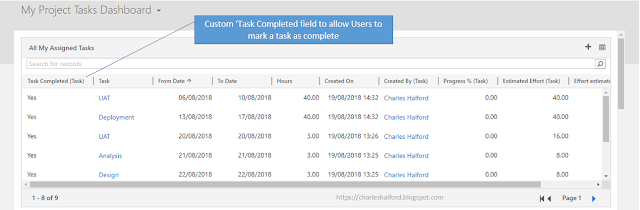
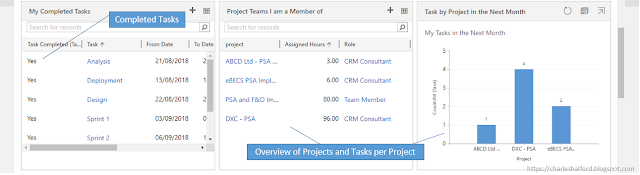


Curious about whether your Apple Watch can sync up with your Android phone? This article has all the answers!
ReplyDeleteDon't miss out on this informative read – click now to explore compatibility options and unlock a world of possibilities!
ReplyDeleteUnderstanding this new feature of the ICICI Platinum Credit Card is highly crucial, especially when we travel.
Click Here To learn more about the benefits of airport lounge access