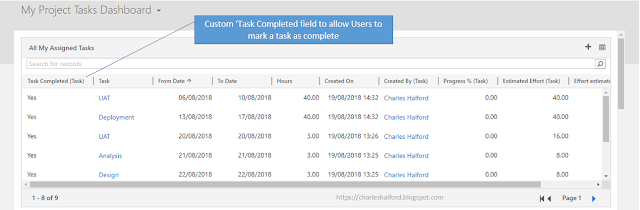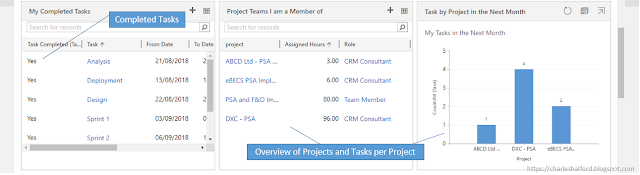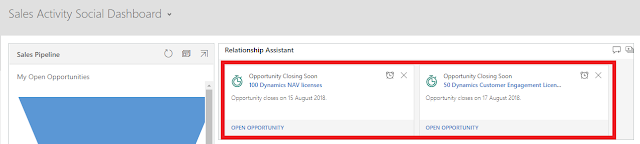The other day I went to create a simple dashboard in Dynamics 365 for Project Service Automation (PSA) that could be used by resources to show them the Project Tasks they were assigned to. Typically, it wasn't as easy as I'd envisaged. Out of the Box (OOB) you have the Bookings and Tasks view for each user which gives a nice overview but the view is only available in weekly format and although there is the option to mark a task as completed, the functionality is fairly limited. This post gives some insight into my investigation and the entity you need to use, in order to report on the tasks a resource is assigned to.
What is a Work Breakdown Structure?
First off, I feel it's necessary to give a bit of background around the WBS in PSA. The WBS is essentially your project plan where the project manager can create estimates of both costs to their own business and sales prices at task level. They can then track the progress against these tasks when time is submitted against the project, and task if applicable. As you can see from the below WBS, I have numerous tasks and I've assigned myself as a Resource against them. If you were to use the Microsoft Dynamics 365 PSA Add In for Project, your project plan would sychronise and link with your WBS (watch this space for a blog post around the Add In 😏).
Initial Investigation
So firstly, I navigated to Advanced Find and opened on of these individual Project Task records.
As you can see from the below record, the Resources field is a free text field rather than a Lookup and it is blank.
Odd right? So this caused me to dig a little deeper and I noticed against the Project Task record there was an associated record called Resource Assignments.
At first glance, it doesn't look like much with two fields on the form.
However, when I added all columns to my advanced find, I found exactly what I was looking for.
After testing with a few different use cases such as changing a resource or adding multiple resources against a task, I was reassured that a Resource Assignment record is suitably created on every assignment and would work as for a user as a dashboard. As you can see from the below screenshot; John Smith and myself are assigned to one task and a record has been created for each.
Dashboard & Views
So now I've found the entity I need, I can go and create my dashboard. My first point of call is to create a couple of views that show tasks assigned to myself in the next month as seen below and how many I have assigned. I also created a few charts.
My Finished Article
So this dashboard is fairly basic but it gives you some food for thought on the types of things you could do. In addition to standard views and charts, I've also added a custom 'Task Completed' field to the Project Task form for resources to update.
New Feature - Reconciliation View
Also, it's worth noting that there are some cool changes coming in the next version and one of these enables users to see the difference between their bookings and assignments, and reconcile the two so that their assignments match up with their bookings. More info on the Reconciliation View in V3 can be found here https://docs.microsoft.com/en-us/business-applications-release-notes/April18/dynamics365-project-service/reconciliation-view
Whenever I speak to people who work in the Dynamics 365 community or those that are users of the system, levels of knowledge seem to wildly vary when it comes to the Embedded Intelligence add on that Microsoft provide (previously known as Relationship Insights). This add on consists of three features: the Relationship Assistant, Email Engagement and Auto Capture.
These three features allow users to stay on top of relationships alongside building new ones, by working more effectively and contacting customers at the appropriate times. It leverages data from Office 365, Dynamics 365 and social web sources by looking at the data throughout the system and analysing it, such as the numbers of emails, when you last worked on an Opportunity and even examining sentiments and email content. There are certain technical specs that you can take a look at here https://docs.microsoft.com/en-us/dynamics365/customer-engagement/sales-enterprise/configure-enable-embedded-intelligence.
For this blog post, I am going to run through the Relationship Assistant feature. The Relationship Assistant is designed to allow users to stay on top of their day to day work through alert cards. Personally, as a consultant I find this a really neat and simple way of providing notifications to the users of any CRM system that most require. Rather than sending a user 40 emails a day alerting them when Opportunities are due to close via a workflow and the emails being pushed into an inbox folder which is never read, this feature provides a much more efficient and tidy way of allowing people to keep track of what is going on. Obviously this could be done with standard views but from a user's perspective, this is much more of a friendly interface and you would need numerous views/dashboards for each alert.
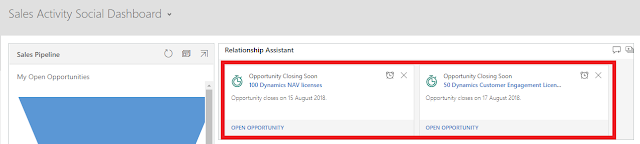
The Assistant can be added to dashboards as a web resource (seen below) as well as appearing as a tab in the Social Pane on a form. The cards are interactive and users have the ability to 'snooze' a card which will hide it temporarily, they can dismiss it in its entirety and they can also open the record directly from the card. So for instance, the below card may either jolt a Sales person into action as they had forgotten about the deal or they may already know it was due to close and they can either snooze or dismiss it. It may even encourage them to pursue new opportunities in the sense if you know an Opportunity has had no activity for X amount of months, maybe it is time for a quick catch up before closing it as lost for good.
Set Up
So how do you set this up? The first step is to navigate to the Settings app in Dynamics and go to Intelligence Configuration. Once you've done that, you just need to click I Accept to enable it as seen below.
Now you've done that, you can go and configure the Relationship Assistant by clicking Configure.
This gives you the ability to enable/disable any of the base cards you wish as a system admin and specify any of the cards you don't want to turn on from the outset.
You can also enable advanced cards which offer more variation, although some do have other spec required such as Exchange Online.
Cards can also be managed at user level (if they are enabled at system level) by going to their Personal Settings and clicking Manage Personal Relationship Assistant Settings. Here the user can opt in or out to any of these action cards, which is a nifty feature that allows those that want it to be able to use it rather than enforcing the feature system-wide.
Summary
Although it may not be a hugely sophisticated and complex add on, the Relationship Assistant does exactly what it's supposed to. It gives users a no thrills view of what is going on within the system and it can be set up with barely any configuration. Plus it avoids those dreaded notifications through emails, so along with dashboards and views within CRM it fits in perfectly.
It's certainly something to be aware of, as it can save time and effort in the long run through minimising customisations and using what's provided to us 'Out of the Box'.